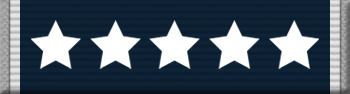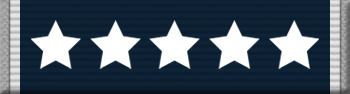How To: Configure ACRE. UPDATED
Proloque:Using multiple radios can be confusing and stressful, specialy in intence situations when you have to cordinate your section/ fireteam and communicate with other elements of combat (e.g. Command, support element.) Sometimes radios get mixed up and faulty messages send, which leads to crucial time lost and situations that can be avoided. Even changing radios via default keys toggles your stance in ARMA 3 and that can be fatal.
Here is a guide how to ease your radio usange. Moslty this is done from my point of view and in other worlds "how I do it".
First things first: Setting correct microphone input level.
IMPORTANT!I have worked as a audio enginer and sound quality is importan for me. Even good mic can sound like ass if you set it wrong.
Place your microphone 3-5cm away from your mounth to avoid capturing your breath noice.
In Windows go to your audio settings - capture devices and select your current capture device and go to levels.
In TS, go to settings - Options (or alt+p) - capture and click begin test and talk with your normal voice.
While talking, adjust the microphone level until you get it like this:

The goal is to get your input level float around 0. -10< is too low and +20> is bad for listeners (it sound like ear rape!)
Try not to use automatic gain control, you dont need if you set your level manualy.
Custom ACRE Keys:You can rebind your ACRE keys by editing acre_keys.hpp with notepad. The file is located on *your ARMA 2 or 3 root folder*/userconfig/acre.
Here is part of my acre_keys.hpp
class PTTRadio
// Talk over radio { key = 58; // CAPSLOCK (please unbind from your normal PTT key) shift
= 0; ctrl
= 0; alt
= 0; }; class PTTRadioAlternate_1
// Talk over radio 2nd radio { key = 2; shift
= 0; ctrl
= 1; alt
= 0; }; class PTTRadioAlternate_2
// Talk over radio 3nd radio { key = 3; shift
= 0; ctrl
= 1; alt
= 0; }; class PTTRadioAlternate_3
// Talk over your 4th radio { key = 4; shift
= 0; ctrl
= 1; alt
= 0; };}; Key or combination must bee free. In ARMA 2 + ACE left shift+1,2,3,4 toggles your weapon options. Numberkeys are AI radio messages. Alt+number or ctrl+number is free. (According to my knowledge)
The config file acceps
key values only and key values can be found at the bottom of the file. Shift = 0 means left shift
is not part of combination ("false" in code) and Shift = 1 means left shift
is part of combination ("true" in code)
So capslock is my ptt for my current active radio. crtl+1 is my first radio (not the 2nd like on config file), crtl+2 for 2nd radio and so on... Usualy my first radio is 343 and second is 148/117/119 third one i rarely use.
Using shortcut ptt's will change your active radio to the radio what you are using.
The order of the radios will be determinated by which oder you pickt them up, so if you want to alternate the order; drop them and pick them up again in specifig order.
Seperating your stereo channels: (Stereo panorama)
Most efective and simple way to improve working with radios. You know always which radio is receiving message and on which radio you are transmiting. (The "squelch" on right stereo channel gives you freeback)
How to: Select your radio and use left crtl+shift+ left arrow for left channel or crtl+shift+ up arrow for both channels and crtl+shift+ right arrow for right channel
My first radio is always in my left channel, even when I don't need a second radio so I can keep one of my ear still "free to listen" My second radio is always right and third one on midle.
Setting up macros to your input device: (mouses, flight controller...)
This depends what kind of hardware you are using but here is my setup for example:
I'm using
Logitech G500 mouse which is exelent gaming mouse. The sofware is easy to use and it's smart. Every time i run TS3, it loads my profile for TS3 and ACRE macros.
My current bindings are: (ARMA 2&3)
Left mbtn: Fire weapon
Righ mbtn: Zoom/hold breath
Mwheel btn: Use selected action. Mwheel up/down prev/next action
Mwheel left: First radio (macro: ctrl+1, {left channel radio})
Mwheel right: Second radio (macro: ctrl+2 {Right channel radio})
Upper thumb btn: Optics
Middle thumb btn: TS3 PTT (macro: "<" in Scandinavian keyboard, between shift and "Z") My local talk.
Lower thumb btn: Back (close action and AI radio menu)
And + - for adjust my mouse speed in fly.
All primary buttos has "reveal target"
MY X52Pro HOTAS:
I use the upper left hatswich on joystick for radio coms; Left for first- , Right for second- , up for third radio and down for local talk.
Radio setup: 1st. FAC/Ground/Command (left ch) 2nd. Air asset intercom (right ch) 3th. Co-Pilot/gunner or Aircontrol tower (mid ch)
So basicly you have to program your macros to match your arcre_keys.hpp and TS3 keybinding config.
"Dual Output. Dual Input. Dual Volume Knob":I know, it's a hardware gimmig but very good one.
I use
Edirol MA-15D which has multiple inpus and 2 seperate channels with individual volume control. I use digital (1st volume) input for Windows default audio output and Line out (2nd volume) for TS3 so I have analog volume control for my gamesound level and my TS3- sound level. I did have a seperate audio interface for TS3 but o had to remove it to make room for my second GPU.
To use this, you need:
- An audio inteface with two sepearate outputs
- A mixboard, amplifier, loudspeaker, or audio monitor with two seperate inputs and volume controllers
- Set 1st output for default output in windows audio properties
- Set 2nd Output for TS3 playback setting
---------------------------------------------------------------------------------------------------------------------------------------------------------------------------------
I hope this article is useful for all. Arf out!
This article has been written by Arf of "3 Commando Brigade" gaming community in 10th of December 2013. Please; If you use material remember to mention the source!


![Asset Medal [Armour] (1) Asset Medal [Armour] (1)](./images/medals/asset-armour.png)